- 您现在的位置:买卖IC网 > Sheet目录1209 > DC9S08AC60 (Freescale Semiconductor)DAUGHTER CARD FOR DEMOAC
��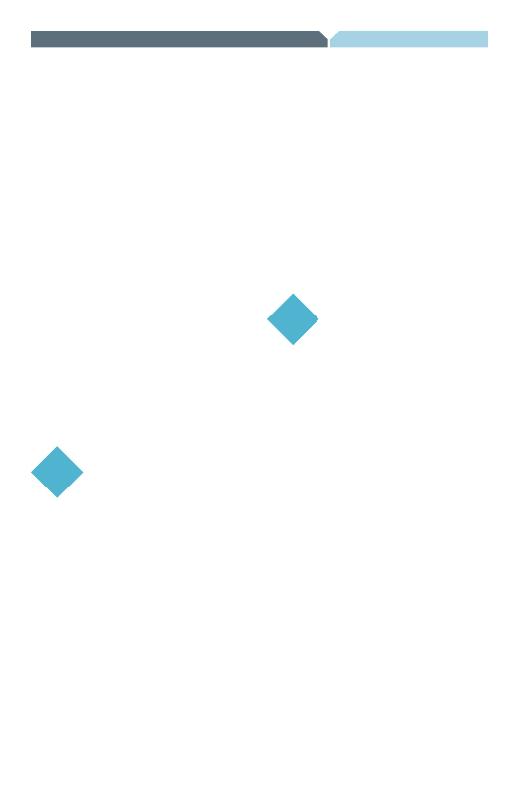 �
�
Flexis?� Series—Quick� Start� Guide�
�3.� From� new� menu,� click� on� “Drivers� &� PEMicro� Demo�
�Board� Toolkit”.� This� will� launch� the� appropriate�
�menu� for� downloading� toolkit.�
�4.� From� new� menu,� click� on� “PEMicro� Demo� Board�
�Toolkit.”� This� will� prompt� you� to� save� the� file�
�“Embedded_Multilink_Toolkit.zip”� to� your�
�computer.�
�5.� Extract� zip� file� to� desired� location� on� your�
�computer.� This� will� create� a� “pemicro/toolkit”�
�folder� that� includes� all� graphical� utilities.�
�For� more� information� on� the� Demo� Board�
�Toolkit� read� the� board� user� manual�
�(DEMOAC_UM.pdf)� on� www.freescale.com/�
�flexis� or� on� the� DVD� under� Documentation�
�>� Development� System� Documentation� >�
�DEMOAC� User� Manual� of� the� DVD� menu.�
�For� new� and� upgraded� utilities� to� the� Demo�
�Board� Toolkit,� visit� http://www.pemicro.com/�
�STEP�
�3�
�Connect� Board� to� Computer�
�USB� driver� installation� is� a� one-time�
�required� step,� to� be� completed� after�
�CodeWarrior� installation.�
�1.� Remove� board� from� anti-static� pouch.� The�
�appropriate� daughter� card� for� your� kit� will� be�
�mounted� on� the� base� board.�
�2.� If� your� daughter� card� was� purchased� separately�
�from� the� DEMOAC� board,� remove� the� existing�
�daughter� card� from� the� DEMOAC� board� if�
�necessary� and� install� the� new� daughter� card�
�at� connector� JM1� –� JM4.� Ensure� the� module� is�
�properly� oriented� and� fully� seated.�
�3.� Connect� the� provided� USB� cable� to� a� free� USB� port�
�on� your� computer� and� then� to� the� USB� connector�
�on� the� board.�
�4.� Operating� system� will� recognize� your� board� as� new�
�hardware� and� will� prompt� you� to� install� the� USB�
�drivers.� Choose� recommended� option� to� install� the�
�software� automatically.� USB� drivers� for� your� board�
�were� pre-loaded� in� CodeWarrior� installation.�
�5.� Follow� on-screen� instructions� until� all� USB� driver�
�installations� are� complete.� The� green� USB� LED� on-�
�board� should� illuminate.�
�STEP�
�4�
�Test� by� Running� the�
�Quick� Start� Application�
�Now� that� you� have� successfully� completed�
�the� software� and� hardware� setup,� test� your�
�board� by� running� the� Quick� Start� Application�
�pre-loaded� in� the� microcontroller’s� on-chip�
�flash� memory.�
�The� programmed� application� samples� key-�
�board� input� pins� connected� to� push� buttons.�
�Each� push� button� press� lights� the� associated�
�LED� with� a� pulse-width� modulated�
�signal.� The� application� also� samples� the�
�potentiometer� using� the� microcontroller’s�
�analog-to-digital� converter� and� uses� the�
�result� to� select� one� of� the�
�four� LEDs.�
�1.� Turn� the� PWRSW� switch� to� the� ON� position.�
�The� green� +5V� LED� will� illuminate� and�
�application� will� start.�
�2.� Press� push� buttons� labeled� SW1,� SW2,� SW3� and�
�SW4.� The� associated� LED� at� LED1,� LED2,� LED3� or�
�LED4� will� blink� while� the� button� is� pressed.� Each�
�LED� is� driven� by� a� pulse-width� modulated� signal.�
�3.� Rotate� the� potentiometer� RV1� clockwise� and�
�counter-clockwise.� As� the� potentiometer� is� rotated,�
�LEDs� 1-4� will� light� sequentially.�
�发布紧急采购,3分钟左右您将得到回复。
相关PDF资料
DC9S08JM16
DAUGHTER CARD FOR DEMO9S
DC9S08JS16
DAUGHTER CARD FOR DEMO9S
DC9S08QE32
DAUGHTER CARD FOR DEMO9S
DC9S08QE8
DAUGHTER CARD FOR DEMO9S08QB8
DCA-17-01
DUST CAP ASSEMBLY
DCH-25P
CONN DSUB 25 PIN MALE CRIMP
DCL21WA4P300G40LF
CONN DSUB PLUG 21WA4 T/H
DCL21WA4P500G40LF
CONN DSUB PLUG 21WA4 T/H R/A
相关代理商/技术参数
DC9S08JM16
功能描述:子卡和OEM板 DAUGHTER CARD FOR DEMO9S RoHS:否 制造商:BeagleBoard by CircuitCo 产品:BeagleBone LCD4 Boards 用于:BeagleBone - BB-Bone - Open Source Development Kit
DC9S08JS16
功能描述:子卡和OEM板 DAUGHTER CARD FOR DEMO9S RoHS:否 制造商:BeagleBoard by CircuitCo 产品:BeagleBone LCD4 Boards 用于:BeagleBone - BB-Bone - Open Source Development Kit
DC9S08QB8
功能描述:子卡和OEM板 DC FOR DEMO9S08QB8 RoHS:否 制造商:BeagleBoard by CircuitCo 产品:BeagleBone LCD4 Boards 用于:BeagleBone - BB-Bone - Open Source Development Kit
DC9S08QE32
功能描述:子卡和OEM板 DAUGHTER CARD FOR DEMO9S RoHS:否 制造商:BeagleBoard by CircuitCo 产品:BeagleBone LCD4 Boards 用于:BeagleBone - BB-Bone - Open Source Development Kit
DC9S08QE32
制造商:Freescale Semiconductor 功能描述:DC9S08QE32 Daughter Card
DC9S08QE8
功能描述:子卡和OEM板 DAUGHTER CARD FOR DEMO9S RoHS:否 制造商:BeagleBoard by CircuitCo 产品:BeagleBone LCD4 Boards 用于:BeagleBone - BB-Bone - Open Source Development Kit
DC9ST
制造商:Northern Technologies Corporation 功能描述:
DC9VT
制造商:Olympic Controls Corporation 功能描述: